Head-up mode
When Enable Head-Up Mode option in aeroTAP 3D Camera Tab is enabled, you can setup camera as head-up style and place it on desk, and user can operate aeroTAP with showing palm down.
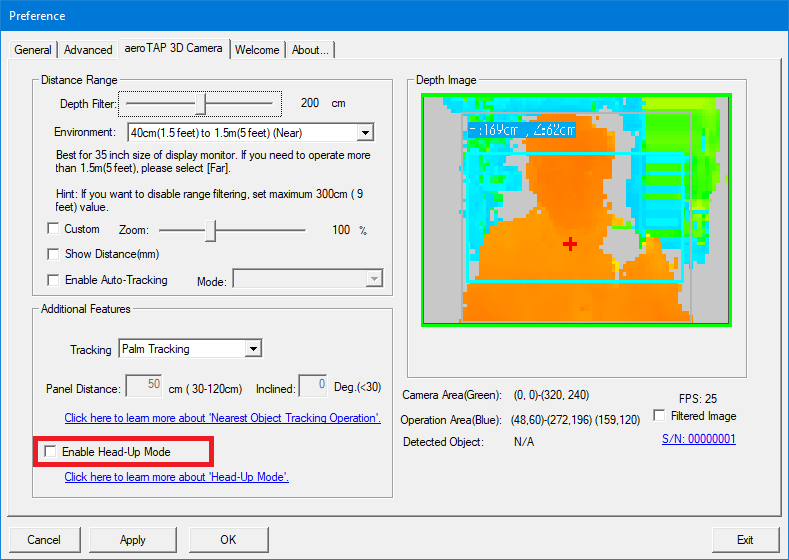
Hint: Adjusting the camera position appropriately is very important for Head-Up mode.
Camera range for operation is 50cm to 75cm from the camera.
Important: When Head-Up mode is enabled, Zoom value will be automatically adjusted to the minimum value. To disable Head-Up mode, please restore the Zoom value to 100% manually.
Important: When Head-Up mode is enabled, Side-In Gesture will be disabled.
Camera range for operation is 50cm to 75cm from the camera.
Important: When Head-Up mode is enabled, Zoom value will be automatically adjusted to the minimum value. To disable Head-Up mode, please restore the Zoom value to 100% manually.
Important: When Head-Up mode is enabled, Side-In Gesture will be disabled.
How to use Head-Up Mode
With Head-Up mode, you can set the camera facing upward on places lower than your chest. Then user can navigate aeroTAP by moving the hand Left/Right/Up/Down towards the camera (with the palm facing downwards).Moving your hand right/left (horizontally) corresponds to the X-direction move in the screen and up/down (vertically) corresponds to the Y-direction move in the screen.
The range for the camera distance is from 50cm to 75cm. When setting the camera, make sure that the camera position is within this range. Actions for Click are the same as in the usual mode.
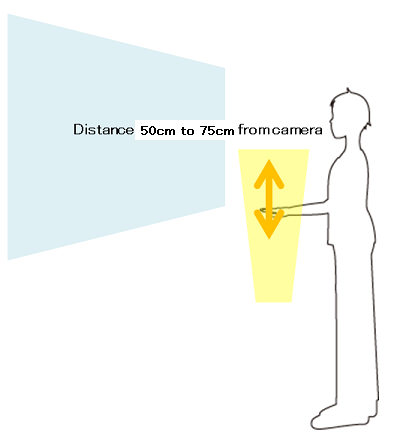
Hint: If you set the camera turned upside down when using Head-up mode, please check Upside-Down checkbox in the General Settings window.