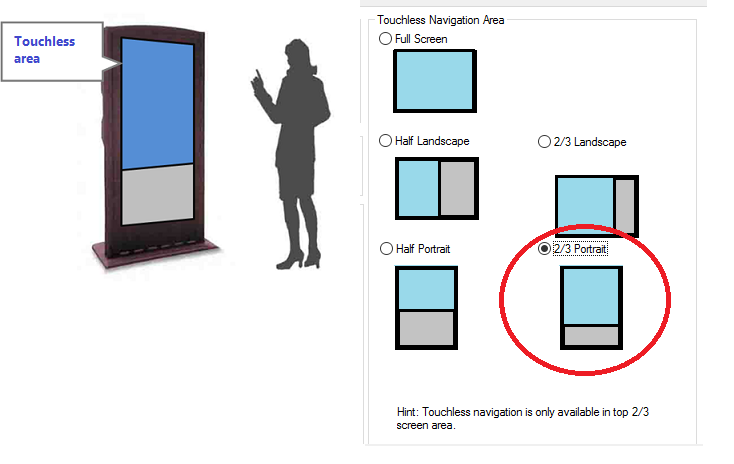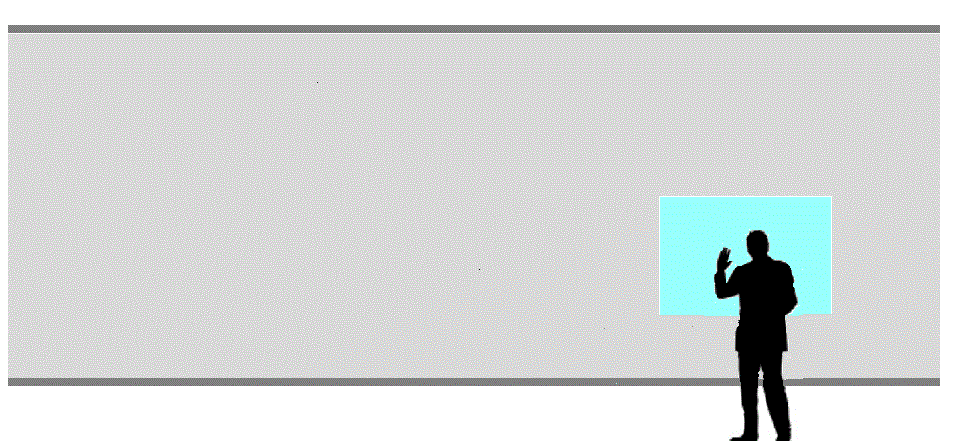Tutorial: Settings for touchless operation area
Use Touchless operation area in the General tab of Preferences to define a certain area of the monitor screen as a touchless navigation area.
Supplementary information: You can only change guidance image with Professional version.
Important: This feature is only available with Professional version.
When to use this feature
- To enhance user-friendliness
For example, when using a portrait style monitor, disabling the interaction of the bottom part of the screen will enhance the user-friendliness.
When you define the touchless operation area, the virtual cursor and virtual buttons will only appear in those areas.
When you define the touchless operation area, the virtual cursor and virtual buttons will only appear in those areas.
- To make operations more simple
For example, you can set the touchless operation area to a certain area such as the selection button. When you do so, when a detected palm enters that area, the virtual buttons will always appear. It is useful to operate by just showing the palm (without pointing with the palm).