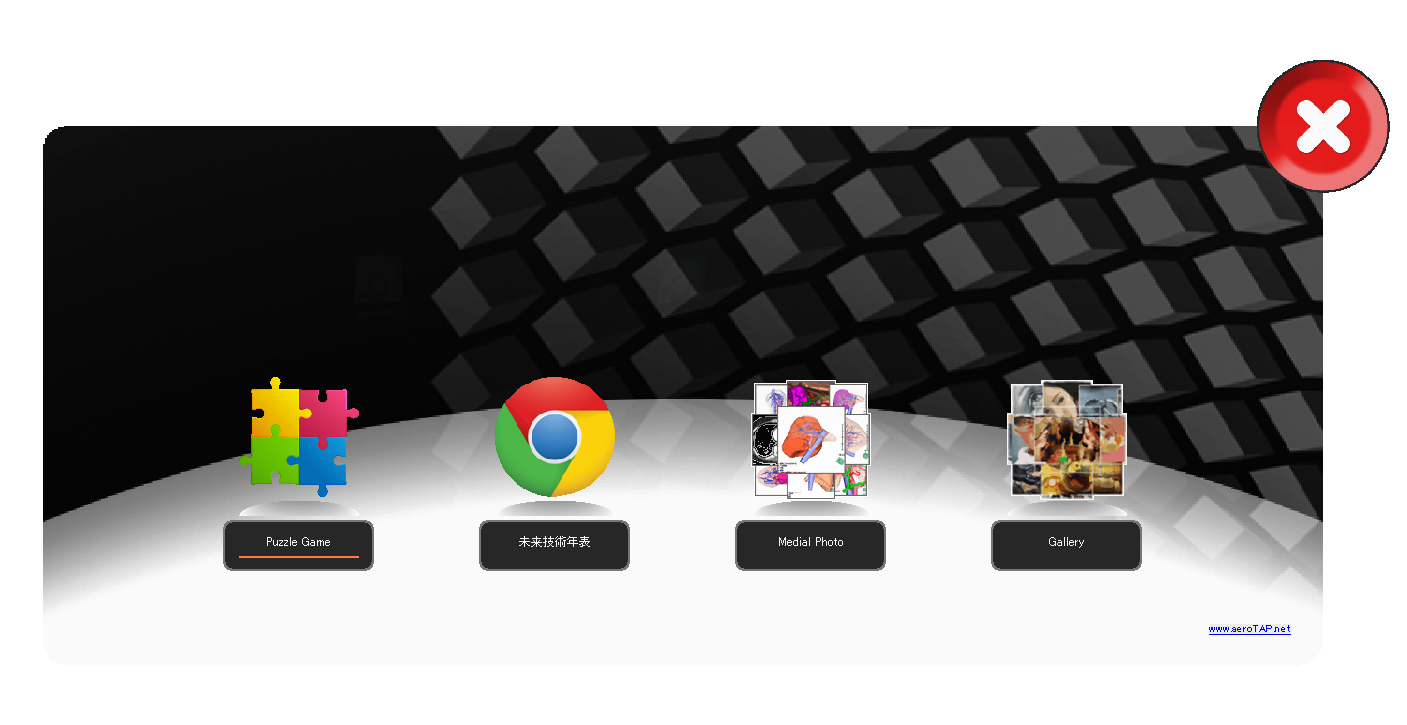What is aeroPAD?
|
aeroPAD is an application launcher program,which enables you to predefine applications that you frequently use and invoke them using Side-In gestures or Multi touch gestures from aeroTAP. The icon buttons are designed to be easily selected using aeroTAP, so it is quite big. |
Main Features
- Run/Exit the application
When you run an application, the application last run by aeroPAD will be closed.
This will prevent many applications running at the same time.
- Easy to change the registered applications and the design
By editing aeroPAD.ini file, you can register (change) an application of your choice.
Please provide design images (background, program icon...) in the /res folder.
- Launches in full screen, when opening the browser
aeroPAD will launch the browser in full screen.
- Invoke from aeroTAP
aeroTAP evo optional settings makes it possible to launch whenever you raise both hands in front of the camera or useSide-In gesture.
aeroPAD boot parameter
You can adjust the following parameters in aeroPAD:
| Parameters | Description |
|---|---|
| /r or /R | Boot as resident mode. By default, aeroPAD will close when an application launches. |
| /inifile Example: aeroPAD.exe /C:\aeroPAD.ini |
You can define the INI file to load. Usually, aeroPAD.ini file saved in the same folder as aeroPAD.exe will be loaded. |
| /nf or /NF | Do not run the application in full screen mode. Usually, aeroPAD will run the application in full screen mode. |
| /X:xx /Y:yy | Display aeroPAD on coordinate (xx, yy) of the screen. Usually, it will be displayed on the center of the screen. |
Format of aeroPAD.ini
Use the following format for aeroPAD.ini and save it in the same folder as aeroPAD.exe.
| [Display name] Exe file name,mouse over icon,mouse off icon{full screen} Example: [サンプルプログラム] "C:\Program Files\nextEDGE\sample.exe" /A, aeroPAD.bmp,aeroPAD.bmp *insert ,(comma) between each parameter. *Define the exe file name by the full path name. When a space is included, use "" at the start and end of the path. *If you define a URL to your exe file name, the site will open in the browser set by default. Always define a URL that starts from http:// (https://). *When you define a command line parameter, insert the exe file name with "" on both ends and the parameter after it. *Value 2 for fullscreen display, value 1 for Normal display, value 0 or no value is the default value (fullscreen depending on the application) *parameters written with {} can be omitted. Do not write {} at setup. |
Advanced ways to use aeroPAD
You can toggle from aeroPAD to another configured aeroPAD.
When aeroPAD.ini is written as the following example, you can toggle to the menu you defined in aeroPAD-2.ini when selecting aeroPAD icon.
| Example: Toggle menu "aeroPAD.exe aeroPAD-2.ini", aeroPAD.bmp,aeroPAD.bmp |