Multi-touch gesture
aeroTAP supports multi-touch gestures using both hands.
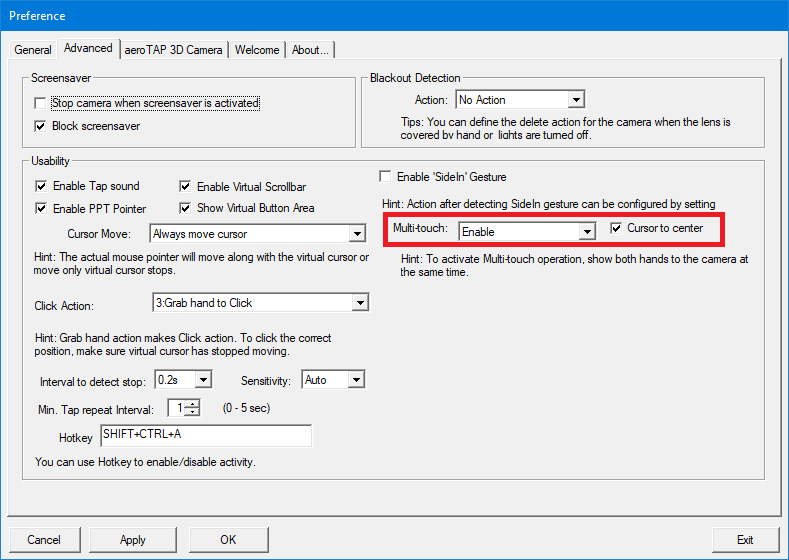
Destination of MultiTouch.ini
MultiTouch.ini should be saved in C:\ProgramData\aeroTAP folder or the same folder where aeroTAP.exe is saved. Notes: C:\ProgramData\aeroTAP folder is given priority.
MultiTouch.ini configuration
When you configure/edit MutiTouch.ini, you can customize the setting of 2 finger detection in finger gesture feature for each running application.Format:
[Application Name]
Screen top{(interval time in ms)}, Screen bottom, Screen left, Screen right, Tilt left, Tilt right, Zoom in, Zoom out
Example:
[Chrome.exe]
104,105,0,0,132,133,104,105
Interval:
The interval (waiting time) between the series of actions. It will be set by millisecond (ms) and can be set for each action. Please set a value above 30msec.
Example: In the following example, the interval (waiting time) is set to 100msec.
[Chrome.exe]
104(100),105(100),0,0,132(100),133(100),104(100),105(100)
Enable for a specific window
When you define a caption name, you can make it active only on a certain window. In the following example, multi-touch gesture is defined to be activated only on Google Earth running on Chrome.Example:
[Chrome.exe:Google Earth]
132(10),133(10),131(10),130(10),151(100),150(100),104(200),105(200)
Default Settings
| Action Number | Description | |
|---|---|---|
| 104 | Wheel up | |
| 105 | Wheel down | |
| 0 | No action | |
| 0 | No action | |
| 132 | Down arrow key | |
| 133 | Up arrow key |
You can check for the action numbers assigned using KeyActionList.exe.
What to do
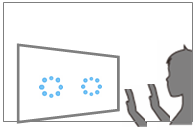 |
When you show/raise both hands (palm) towards the camera, 2 cursors will be displayed indicating multi-touch mode is active. Important: Operation with both hands will start after you show both hands towards the operation area. You cannot automatically switch to operating with both hands when you are already operating with one hand. To switch operation mode, move your hand out from the camera detection area for about 2 seconds and then show both hands towards the camera.
|
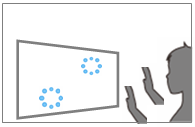 |
Gesture: Moving one hand UP and the other DOWN Rotation of Z-axis, Page up/down will be operated. Hint: For Google Earth, the screen will rotate around the Z-axis.
Hint: Detects the angle of the hands (the difference in height). Hint: Actions will be performed several times according to the angle made by the hands in 2 different height levels. |
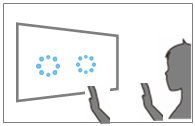 |
Gesture: Moving one hand towards you and the other away from you, creating a difference between the distance from the camera
Rotation of Y-axis. Hint: Actions will be performed several times according to the difference between the distances of the hand and the camera.
For Google Earth, the screen will rotate around the Y-axis. * Only available when using aeroTAP 3D USB Camera. |
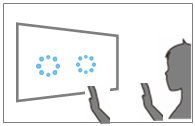 |
Gesture: Moving both hands up or down the screen.
Rotation of X-axis. Hint: Detects the vertical move of the hands position (how much it moved).
For Google Earth, the screen will rotate around the X-axis. Gesture: Moving both hands towards the camera or away from it. Hint: For Google Earth, zoom in/out of the screen will be performed.
|
Example (Display of Cursor)
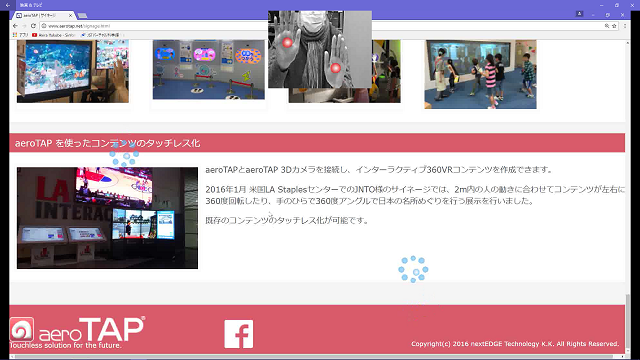
Available actions
| Functions | Description | |
| Invalid |
Cannot detect both hands.
|
|
| Valid |
Can detect both hands. You can scroll up/down within the application of your choice. |
|
| Boot aeroPAD |
Can detect both hands. aeroPAD will boot when both hands are detected. |
Hint:
When using Google Earth, CW/CCW rotation and zoom in/out can be performed using both hands.
When using the browser, page up/down will be performed.